Description
This Interface provides a powerfull comparision of Prices Quoted from different Suppliers. The end user can compare the supplier quotes in product wise, version wise and also the user can raise the request for Requote too. Finally the user can decide to whom with the Purchase. Also the end user can see the Terms & Conditions of the Supplier
Gallery
Comparing two Quotes received from two different Suppliers
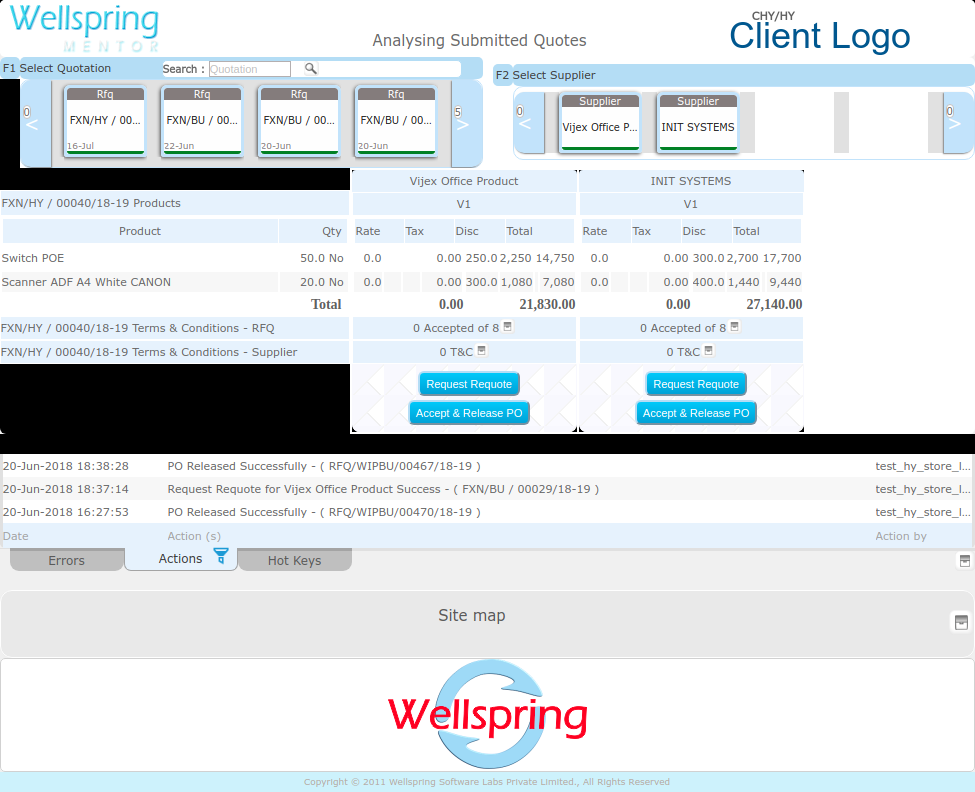
Contents
- About
- Data
- Actions
- HowTo Videos
How to open this Interface
| # | How to navigate to "Analyse submitted Quote" web page | ||||
|---|---|---|---|---|---|
| Steps | Instructions | Visuals | |||
| 1 | Login | Login using your user id and password. (If you do not know your user id / password please contact your Coordinator) | |||
| 2 | Click this Button | Open the menu by clicking the “Green button” on the bottom-right corner | |||
| 3 | Open this APP | Open this app by clicking the “Analyse submitted Quote” icon from Menu | |||
